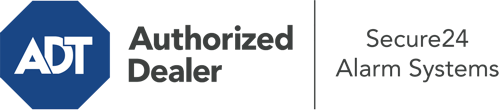What Can I Do With The ADT Command Panel In ?
The heart of your home security system, the ADT Command panel is a powerful touchscreen that communicates with all of your incorporated sensors. You are able to arm your system, customize home automation settings, and even talk to monitoring specialists. It’s likely you’ll have no difficulties using this straightforward interface, but to assist you in getting started, it’s a good idea to inspect some of its essential features.
What Are You Able To Do With ADT Command In ?
Before delving into the basics of how to operate it, consider what this central home security touchscreen can do. First and foremost, ADT Command is where you will activate and deactivate your system, but it’s suitable for a great deal more.
When utilizing ADT Command, you are able to:
- Customize home automation with unique schedules, rules, or scenes. To illustrate, you can have your connected doors secure automatically when the system is engaged or have lights illuminate at predetermined times.
- Lock or unlock doors.
- Review live streams or recorded clips of your indoor, outdoor, or doorbell cameras.
- Converse through the bi-directional talk component or get in touch with ADT directly whenever there’s an emergency.
- Connect with your smart speaker.
- Add, delete, or change users and Wi-Fi networks.
Getting to Know Your ADT Command Panel In
One of the most useful things you can do is merely familiarize yourself with the interface. That begins with the home page. You’ll see a big icon that indicates your current status - such as “Armed Stay.” Beneath, you’ll see smaller icons that represent different arming alternatives. Tap them whenever you would like to change your status. The custom arming feature is beneficial as it allows you to circumvent certain devices. Interested in leaving a window ajar overnight for some clean air without triggering the alarm? No problem.
At the top left-hand side, you’ll spot a Wi-Fi icon that signifies your network signal and a mailbox symbol where you can get communications from ADT. On the right-hand side, you’ll find symbols for home automation, scenes, and zones. At the upper right-hand corner, you’ll discover emergency distress buttons. You’ll have the ability to touch for police, fire, or personal. Your monitoring team will inform the appropriate emergency service providers according to your choice.
The pointer on the right-hand side will lead you to additional options. There, you’ll notice the tools feature. Tap on this symbol, type in your passcode, and then you’ll be able to manage general settings, Wi-Fi settings, user profiles, and much more. You’ll even discover help videos if you need direction.
Arming Your System Via The ADT Command Panel
The interactive interface makes arming your system swift and simple. All you have to do is select the icon you want from the home screen. Your possible selections are Arm Custom, Arm Away, and Arm Stay. If no member of your family is going to be at the house, the away choice is the most suitable selection. You may decide to “quick arm,” which doesn’t need a password, or to delay the arming of your home’s defense. This will start a countdown, giving you time to depart before the system arms. If someone is home, the Arm Stay setting is the most suitable choice. The custom selection gives you the opportunity to circumvent certain sensors and also operates on a delay.
Once you grasp the principles of enabling your system, you can start investigating the other beneficial features.
Start Using ADT Command With Your New System From Secure24 Alarm Systems
Are you feeling the anticipation of being able to manage and customize your whole home security system using one centralized touchscreen hub? Take advantage of the multi-featured ADT Command in by consulting the specialists at Secure24 Alarm Systems. Call 833-319-7449 to customize your system today.